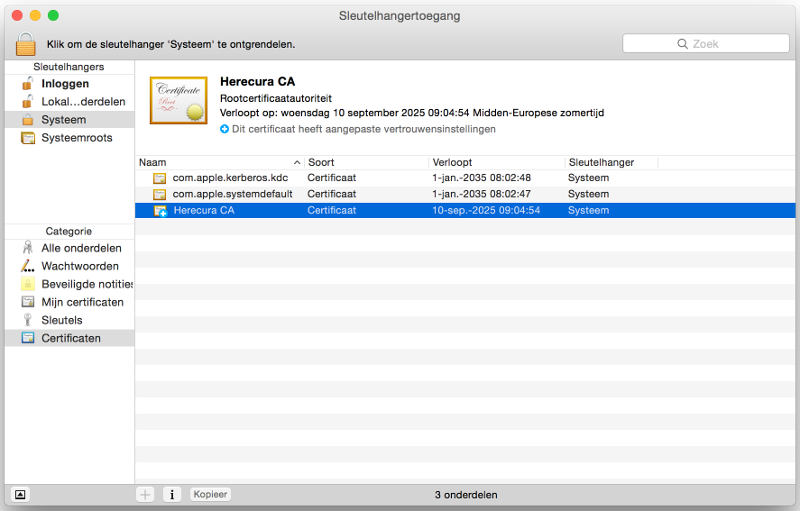Self signed multi-domain certificate
When you are developing a complex website with multiple subdomains and full https, it can be hard to mimic it in your development environment. For this purpose we will create a CA we will trust for development and that will allow us to generate multi-domain ssl keys.
Create a Root CA
Generate a key for your Root CA
$ openssl genrsa 8192 > HerecuraCA.key
Generate your root certificate
$ openssl req -x509 -new -nodes -key HerecuraCA.key -days 3650 > HerecuraCA.pem
Enter your root certificate information
Country Name (2 letter code) [AU]:BE
State or Province Name (full name) [Some-State]:West-Vlaanderen
Locality Name (eg, city) []:Brugge
Organization Name (eg, company) [Internet Widgits Pty Ltd]:Herecura
Organizational Unit Name (eg, section) []:Development
Common Name (e.g. server FQDN or YOUR name) []:Herecura CA
Email Address []:ike.devolder@gmail.com
Import this HerecuraCA.pem file in your browser.
Generating a multidomain certificate
Again we want to create a certificate that lasts for a very long time :).
create the key:
openssl genrsa 4096 > example.dev.key
Now instead of generating a wildcard certificate we create a CSR (certificate signing request)
openssl req -new -key example.dev.key > example.dev.csr
Enter the following:
Country Name (2 letter code) [AU]:BE
State or Province Name (full name) [Some-State]:West-Vlaanderen
Locality Name (eg, city) []:Brugge
Organization Name (eg, company) [Internet Widgits Pty Ltd]:Herecura
Organizational Unit Name (eg, section) []:Development
Common Name (e.g. server FQDN or YOUR name) []:example.dev
Email Address []:ike.devolder@gmail.com
Please enter the following 'extra' attributes
to be sent with your certificate request
A challenge password []:
An optional company name []:
When we have created the CSR we need to create a config file with the desired domains
We create the file example.dev.extensions:
[ example_dev ]
nsCertType = server
keyUsage = digitalSignature,nonRepudiation,keyEncipherment
extendedKeyUsage = serverAuth
subjectKeyIdentifier = hash
authorityKeyIdentifier = keyid,issuer
subjectAltName = @example_dev_subject
[ example_dev_subject ]
DNS.1 = example.dev
DNS.2 = www.example.dev
DNS.3 = cdn.example.dev
DNS.4 = nl-be.example.dev
DNS.5 = fr-be.example.dev
DNS.6 = de-be.example.dev
With all our domains listed we can generate the certificate now
openssl x509 -req -days 3600 -CA HerecuraCA.pem -CAkey HerecuraCA.key -CAcreateserial -in example.dev.csr -extfile example.dev.extensions -extensions example_dev > example.dev.pem
Now we have a multidomain self signed certificate.
Generating the information of the certificate
To generate the information in the certificate run:
openssl x509 -noout -fingerprint -text < example.dev.pem > example.dev.info
Tips
Use the certificate in your apache config
# -*- mode: apache -*-
# vi: set ft=apache :
<VirtualHost *:443>
ServerAdmin ike.devolder@gmail.com
ServerName example.dev
ServerAlias www.example.dev
ServerAlias cdn.example.dev
ServerAlias nl-be.example.dev
ServerAlias fr-be.example.dev
ServerAlias de-be.example.dev
DocumentRoot /var/www/example.dev/public
SSLEngine on
SSLCertificateFile /etc/ssl/example.dev.pem
SSLCertificateKeyFile /etc/ssl/example.dev.key
<Directory /var/www/example.dev/public/>
Options Indexes FollowSymLinks
AllowOverride None
Require all granted
</Directory>
</VirtualHost>
Add certificate to chrome based browsers
- goto your chrome settings
- advanced
- Manage Certificates
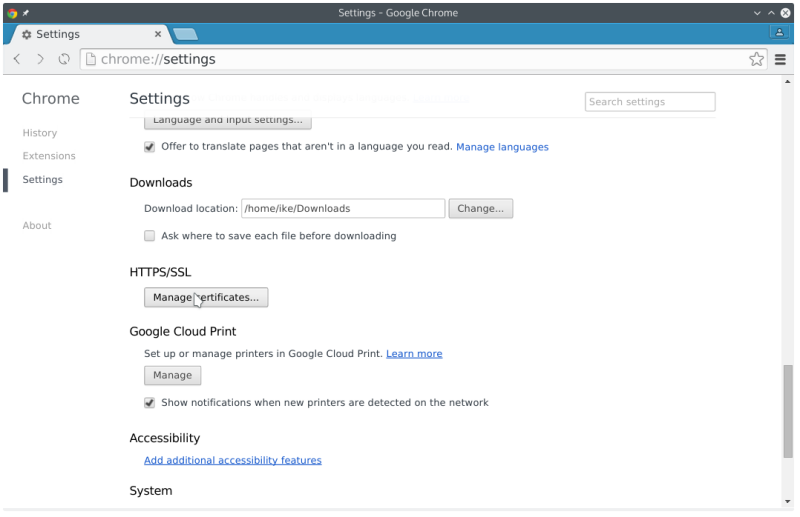
- Authorities
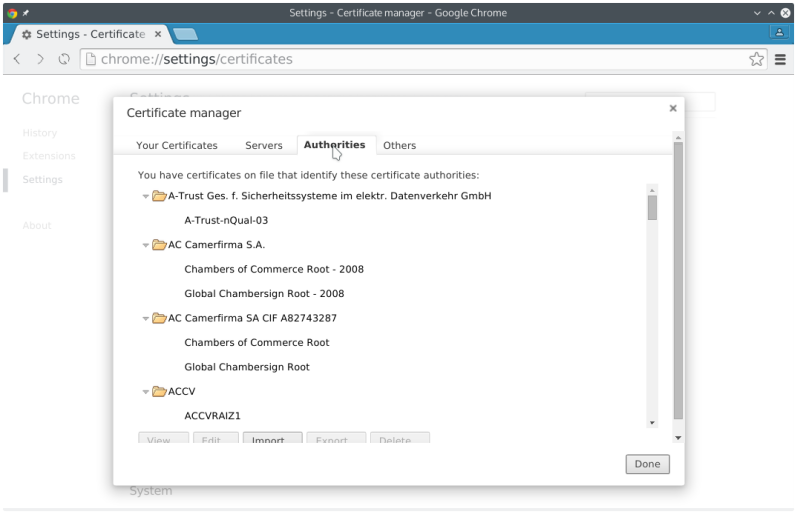
- Import HerecuraCA.pem
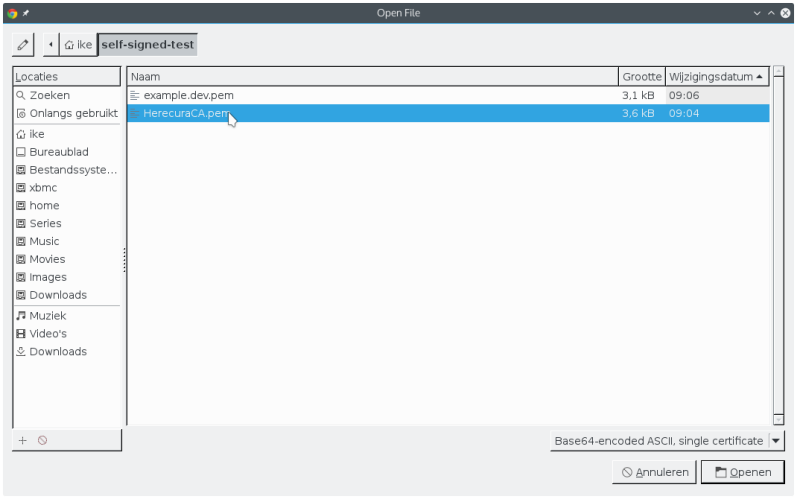
- Select what this certificate will be trusted for
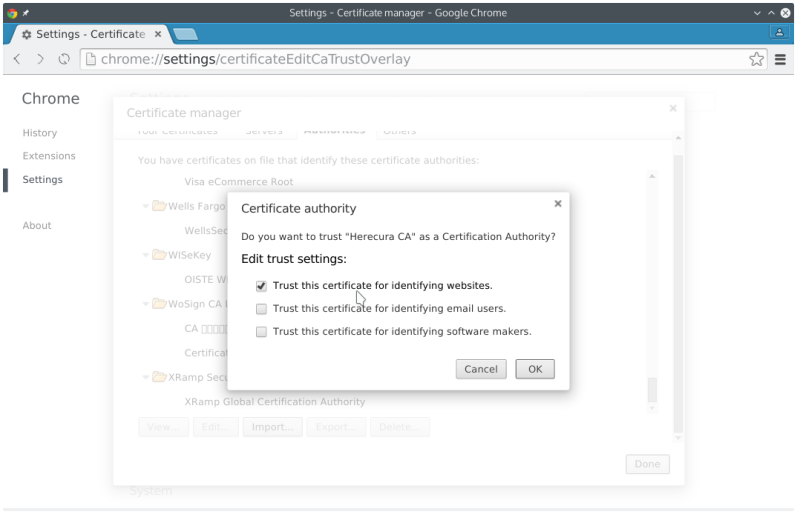
- See it’s there in the list
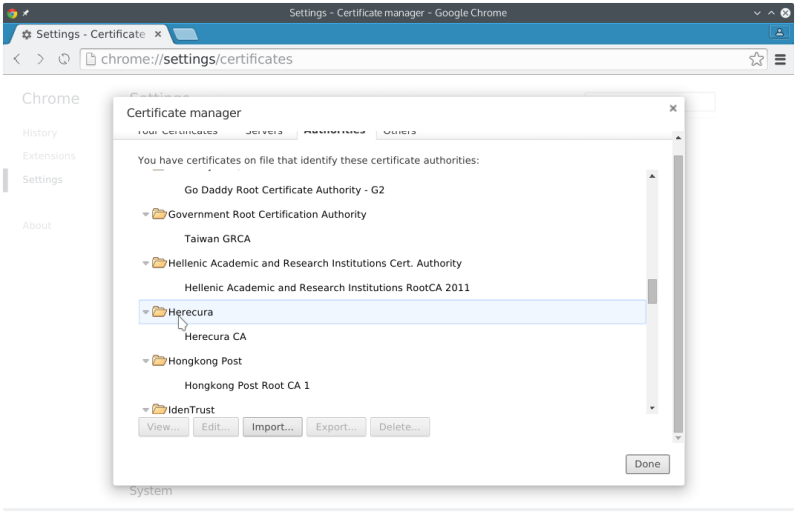
Now we no longer have to worry about the annoying messages and can use https in development without a hassle.
Add certificate to firefox
- goto preferences
- advanced
- click certificates tab
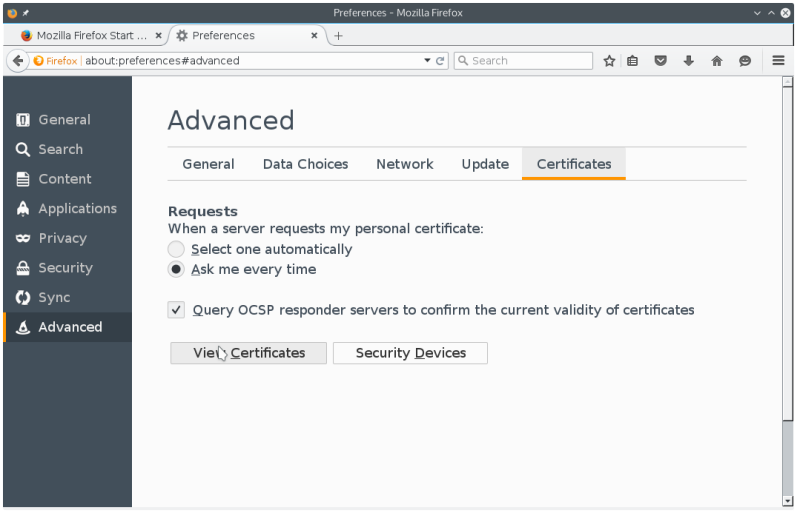
- view certificates / authorities
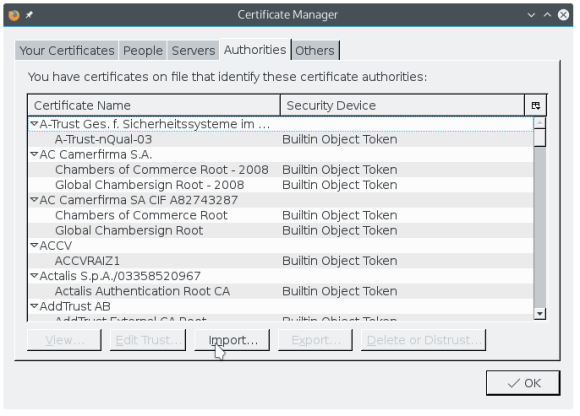
- Import HerecuraCA.pem
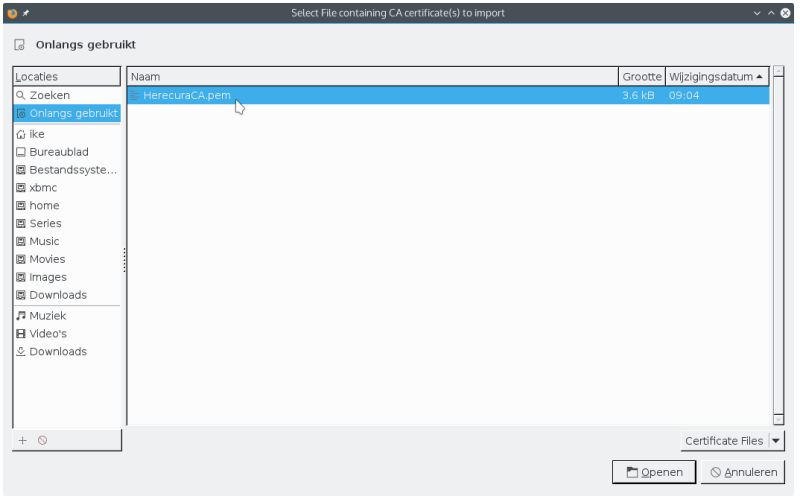
- Select what this certificate will be trusted for
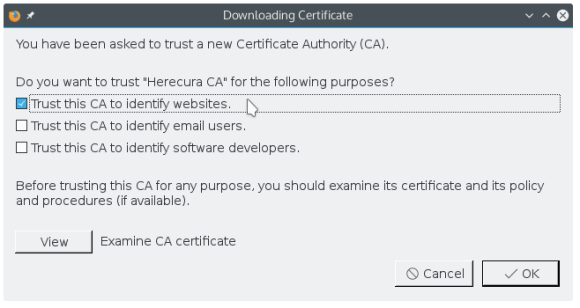
- and we can see it in the list
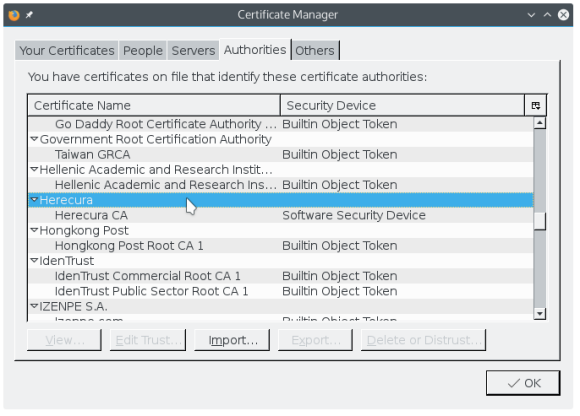
Add certificate to OS X
OS X does not support 8192 certificates by default so first you’ll have to enable that:
sudo defaults write /Library/Preferences/com.apple.security RSAMaxKeySize -int 8192
Then import the Herecura Certificate Authority to enable the example.dev certificates:
sudo /usr/bin/security add-trusted-cert -d -r trustRoot -k /Library/Keychains/System.keychain HerecuraCA.pem
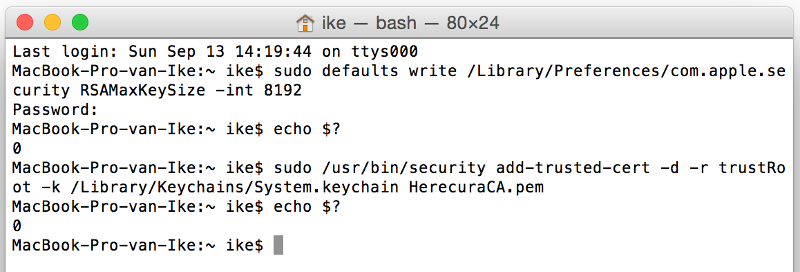
And verify everything worked: