


Docker is a container system, it uses resource isolation features of the Linux kernel such as cgroups and kernel namespaces. This is used to isolate the process and its software stack from the rest of the system without the overhead of a virtual machine. This will allow us to have a predictable outcome of the process running.
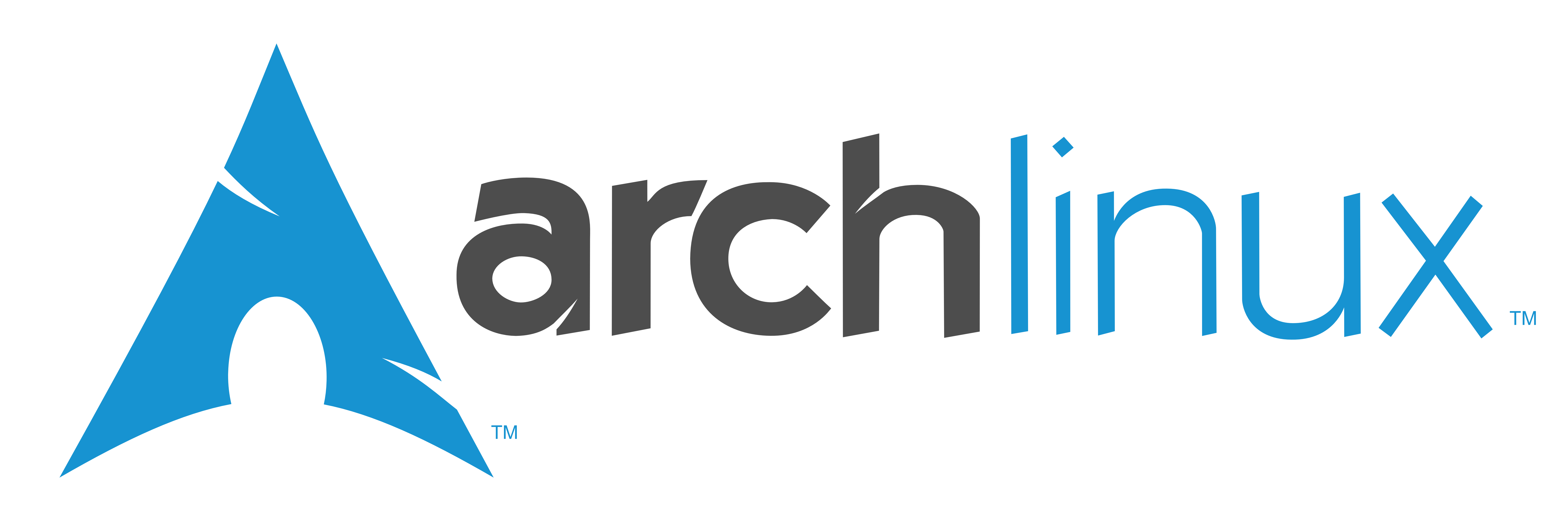
Why ArchLinux as base OS ? Isn't Everyone using Debian based OS'es these days ?

We'll use nginx because it is low hassle in configuration and works a lot better with fpm versus some other webservers.
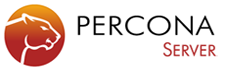
Just because MySQL is no longer officially supported on ArchLinux and MariaDB gave me issues some time ago.

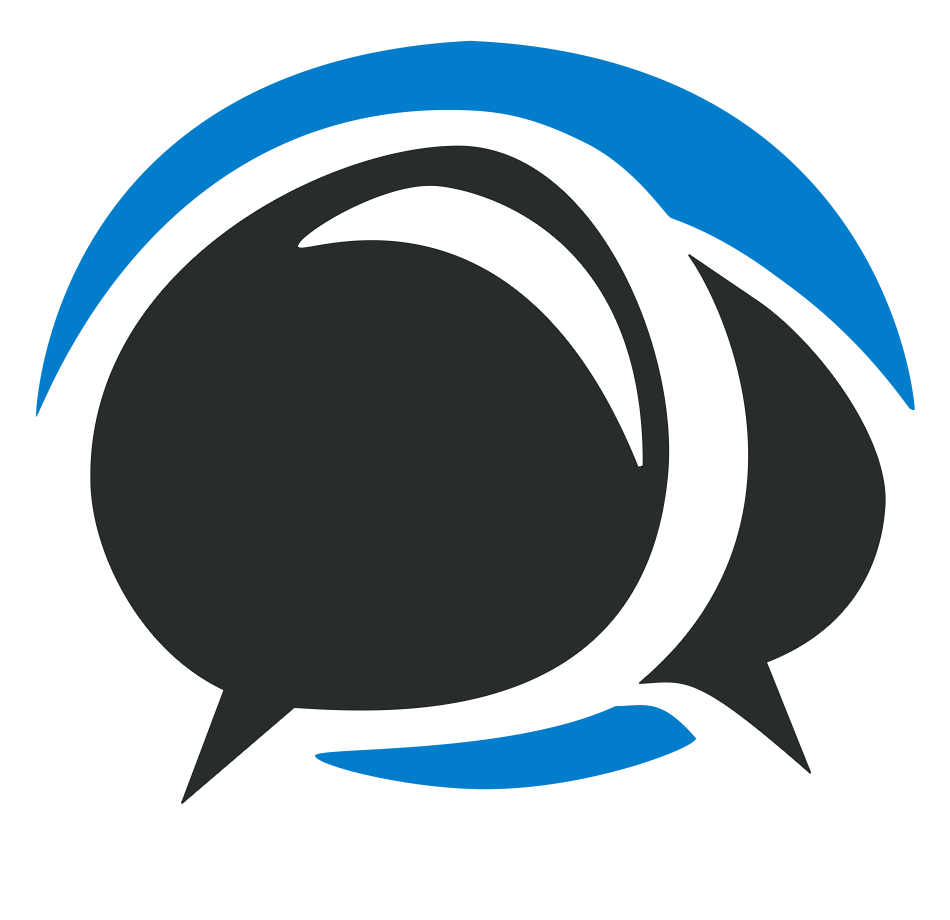


NOTE:
Newlines will be added for presentation pruposes
Only the relevant parts of the Dockerfile's is displayed
FROM blackikeeagle/archlinux
RUN pacman -Syu --noconfirm nginx
RUN pacman -Scc --noconfirm
RUN mkdir -p /etc/nginx/conf.d
RUN mkdir -p /etc/nginx/sites-available
RUN mkdir -p /etc/nginx/sites-enabled
ADD ./config/nginx.conf /etc/nginx/nginx.conf
ADD ./config/01-wordpress.conf /etc/nginx/sites-available/01-wordpress.conf
ADD ./config/02-mybb.conf /etc/nginx/sites-available/02-mybb.conf
ADD ./config/03-owncloud.conf /etc/nginx/sites-available/03-owncloud.conf
RUN ln -s /etc/nginx/sites-available/01-wordpress.conf
/etc/nginx/sites-enabled/01-wordpress.conf
RUN ln -s /etc/nginx/sites-available/02-mybb.conf
/etc/nginx/sites-enabled/02-mybb.conf
RUN ln -s /etc/nginx/sites-available/03-owncloud.conf
/etc/nginx/sites-enabled/03-owncloud.conf
EXPOSE 80
CMD ["/usr/sbin/nginx"]
FROM blackikeeagle/archlinux
RUN pacman -Syu --noconfirm percona-server
RUN pacman -Scc --noconfirm
RUN rm /etc/mysql/my.cnf
ADD ./my.cnf /etc/mysql/my.cnf
ADD ./create-mysql-structure.sh /opt/create-mysql-structure.sh
RUN chmod +x /opt/create-mysql-structure.sh
EXPOSE 3306
USER mysql
CMD ["/usr/bin/mysqld_safe", "--pid-file=/run/mysqld/mysqld.pid",
"--bind-address=0.0.0.0", "--skip-name-resolve", "--datadir=/var/lib/mysql"]
FROM ubuntu:12.04
# wordpress php deps
RUN apt-get -y install php5-fpm php5-mysql php5-curl php5-gd php5-intl php-pear...
RUN sed -e 's/.*daemonize.*/daemonize = no/' -i /etc/php5/fpm/php-fpm.conf
RUN sed -e 's/.*cgi.fix_pathinfo.*/cgi.fix_pathinfo=0/'
-e 's/upload_max_filesize.*/upload_max_filesize = 100M/'
-e 's/post_max_size.*/post_max_size = 100M/' -i /etc/php5/fpm/php.ini
RUN sed 's/.*listen =.*/listen = 0.0.0.0:9000/' -i /etc/php5/fpm/pool.d/www.conf
RUN sed -e 's/.*listen =.*/listen = 0.0.0.0:9000/'
-e 's/.*catch_workers_output.*/catch_workers_output = yes/'
-i /etc/php5/fpm/pool.d/www.conf
RUN echo "php_admin_value[error_log] = stdout\nphp_admin_flag[log_errors] = on"
>> /etc/php5/fpm/pool.d/www.conf
EXPOSE 9000
CMD ["/usr/sbin/php5-fpm"]
FROM ubuntu:14.04
# mybb php deps
RUN apt-get -y install php5-fpm php5-mysql php5-gd php5-intl php-pear php5-sqlite
RUN sed -e 's/.*cgi.fix_pathinfo.*/cgi.fix_pathinfo=0/' -i /etc/php5/fpm/php.ini
RUN sed -e 's/.*listen =.*/listen = 0.0.0.0:9000/'
-e 's/.*catch_workers_output.*/catch_workers_output = yes/'
-i /etc/php5/fpm/pool.d/www.conf
RUN echo "php_admin_value[error_log] = stdout\nphp_admin_flag[log_errors] = on"
>> /etc/php5/fpm/pool.d/www.conf
EXPOSE 9000
CMD ["/usr/sbin/php5-fpm", "-F"]
FROM blackikeeagle/archlinux
RUN pacman -Syu --noconfirm php-fpm php-gd php-mcrypt php-sqlite php-apcu
RUN pacman -Scc --noconfirm
RUN sed -e 's/.*cgi.fix_pathinfo.*/cgi.fix_pathinfo=0/' -i /etc/php/php.ini
RUN sed -e 's/.*listen =.*/listen = 0.0.0.0:9000/'
-e 's/.*catch_workers_output.*/catch_workers_output = yes/'
-i /etc/php/php-fpm.conf
RUN echo -e "php_admin_value[error_log] = stdout\nphp_admin_flag[log_errors] = on"
>> /etc/php/php-fpm.conf
ADD ./enable_extensions.sh /tmp/enable_extensions.sh
RUN /bin/sh /tmp/enable_extensions.sh && rm /tmp/enable_extensions.sh
ADD ./apcu.ini /etc/php/conf.d/apcu.ini
EXPOSE 9000
CMD ["/usr/bin/php-fpm", "-F"]
There is actually one thing very important to keep in mind while building containers. The processes running inside the container MUST NOT fork. So the process must stay in the foreground, if it forks docker will assume the process is done and quit the container.
Lets just show one example of building, basically it is always the same.
$ cd /var/docker/percona
#./build.sh
$ docker build -t blackikeeagle/percona .
for all options: docker build --help
After building all our base containers we might want to find out what their names are and maybe if we want to completely rebuild throw away an existing container and start 'from scratch'.
for all options: docker images --help
$ docker images
REPOSITORY TAG IMAGE ID CREATED VIRTUAL SIZE
sample/owncloud-fpm latest 5911540f5415 40 minutes ago 410.8 MB
sample/mybb-fpm latest 143668a193b2 42 minutes ago 288.7 MB
sample/wordpress-fpm latest aa05762f4452 45 minutes ago 369.8 MB
blackikeeagle/percona latest fd2265e8f37d 49 minutes ago 605.7 MB
blackikeeagle/nginx latest ca827303f7fd 50 minutes ago 328 MB
ubuntu 14.04 6b4e8a7373fe 45 hours ago 194.8 MB
ubuntu 12.04 b45a6cbea6d1 45 hours ago 111 MB
blackikeeagle/archlinux latest b4bbf04b414e 5 days ago 312.2 MB
for all options: docker run --help
docker run blackikeeagle/percona
We'll see if it stays up. If so we've done superb
docker run -i -t blackikeeagle/percona /bin/bash
We override the default CMD here with /bin/bash. This way we might be able to find out why a container is not running as we were expecting.

To make it easy we just 'install' the apps on our host in subfolders of /srv
Since docker containers are stateless we'll have to store our mysql data in a volume. This way we can persist is between 'runs'.
We'll run our percona container with a volume mounted to the host
$ docker -v /var/lib/mysql:/var/lib/mysql blackikeeagle/percona
NOTE: we need to initialize mysql in /var/lib/mysql
To make it easy for ourself we'll just run the fpm's on different ports, lets say 9001, 9002, 9003 :)
$ docker run \
-v /srv/owncloud:/srv/owncloud \
-p 192.168.1.1:9003:9000 \
sample/owncloud-fpm
$ docker run \
-v /var/lib/mysql:/var/lib/mysql \
-p 192.168.1.1:3306:3306 blackikeeagle/percona
$ docker run \
-v /srv/wordpress:/srv/wordpress \
-p 192.168.1.1:9001:9000 sample/wordpress-fpm
$ docker run \
-v /srv/mybb:/srv/mybb \
-p 192.168.1.1:9002:9000 sample/mybb-fpm
$ docker run \
-v /srv/owncloud:/srv/owncloud \
-p 192.168.1.1:9003:9000 sample/owncloud-fpm
Here you see a one-to-one mapping of the volume's, this is not required, but handy
# Configure PHP-FPM stuff
location ~ ^(?<script_name>.+?\.php)(?<path_info>/.*)?$ {
try_files $script_name = 404;
fastcgi_pass 192.168.1.1:9003;
fastcgi_param PATH_INFO $path_info;
fastcgi_param HTTPS $https;
fastcgi_intercept_errors on;
fastcgi_param PHP_VALUE
"upload_max_filesize = 1024M \n post_max_size = 1024M";
fastcgi_param SCRIPT_FILENAME /srv/owncloud$script_name;
include fastcgi_params;
}
docker run \
-v /srv/wordpress:/srv/wordpress \
-v /srv/mybb:/srv/mybb \
-v /srv/owncloud:/srv/owncloud \
-p 0.0.0.0:80:80 blackikeeagle/nginx
$ docker run \
-v /var/lib/mysql:/var/lib/mysql \
-p 192.168.1.1:3306:3306 blackikeeagle/percona
$ docker run \
-v /srv/wordpress:/srv/wordpress \
--link percona:mysql sample/wordpress-fpm
$ docker run \
-v /srv/mybb:/srv/mybb \
--link percona:mysql sample/mybb-fpm
$ docker run \
-v /srv/owncloud:/srv/owncloud \
--link percona:mysql sample/owncloud-fpm
Here you see a one-to-one mapping of the volume's, this is not required, but handy
# Configure PHP-FPM stuff
location ~ ^(?<script_name>.+?\.php)(?<path_info>/.*)?$ {
try_files $script_name = 404;
fastcgi_pass owncloud:9000;
fastcgi_param PATH_INFO $path_info;
fastcgi_param HTTPS $https;
fastcgi_intercept_errors on;
fastcgi_param PHP_VALUE
"upload_max_filesize = 1024M \n post_max_size = 1024M";
fastcgi_param SCRIPT_FILENAME /srv/owncloud$script_name;
include fastcgi_params;
}
docker run \
-v /srv/wordpress:/srv/wordpress \
-v /srv/mybb:/srv/mybb \
-v /srv/owncloud:/srv/owncloud \
--link wordpress-fpm:wordpress \
--link mybb-fpm:mybb \
--link owncloud-fpm:owncloud \
-p 0.0.0.0:80:80 blackikeeagle/nginx
PATH=/usr/local/sbin:/usr/local/bin:/usr/sbin:/usr/bin:/sbin:/bin
HOSTNAME=d5f803ba46fe
MYBB_PORT=tcp://192.168.1.4:9000
MYBB_PORT_9000_TCP=tcp://192.168.1.4:9000
MYBB_PORT_9000_TCP_ADDR=192.168.1.4
MYBB_PORT_9000_TCP_PORT=9000
MYBB_PORT_9000_TCP_PROTO=tcp
MYBB_NAME=/clever_yonath/mybb
MYBB_ENV_DEBIAN_FRONTEND=noninteractive
OWNCLOUD_PORT=tcp://192.168.1.5:9000
...
WORDPRESS_NAME=/clever_yonath/wordpress
WORDPRESS_ENV_DEBIAN_FRONTEND=noninteractive
HOME=/root
192.168.1.8 040a554b4ed3
::1 localhost ip6-localhost ip6-loopback
fe00::0 ip6-localnet
ff00::0 ip6-mcastprefix
ff02::1 ip6-allnodes
ff02::2 ip6-allrouters
127.0.0.1 localhost
192.168.1.3 wordpress
192.168.1.4 mybb
192.168.1.5 owncloud
For this kind of setup using --link will be more error prone than using the ports method. When an fpm container accidentally restarts, the link from nginx to it will be gone. With the port method it will be just fine when fpm is back up.
If you want to use docker for developemnt boxes, I personally would prefer using --link, especially when you have a lot of different projects.
Yeah, you know, docker is cool and all, but in a VM or bare metal server we just do `systemctl enable nginx.service` and we are sure if the machine reboots everything is up
on debian it would be `service nginx start`
We can easily write unitfiles for our docker containers so they will be started automatically at boot.
[Unit]
Description=mybb-fpm
After=docker.service
[Service]
TimeoutStartSec=0
ExecStartPre=-/usr/bin/docker kill mybb-fpm
ExecStartPre=-/usr/bin/docker rm mybb-fpm
ExecStart=/usr/bin/docker run --name mybb-fpm
-v /srv/mybb:/srv/mybb -p 192.168.1.1:9002:9000 sample/mybb-fpm
ExecStop=/usr/bin/docker stop mybb-fpm
[Install]
WantedBy=multi-user.target
[Unit]
Description=percona
After=docker.service
[Service]
TimeoutStartSec=0
ExecStartPre=-/usr/bin/docker kill percona
ExecStartPre=-/usr/bin/docker rm percona
ExecStart=/usr/bin/docker run --name percona
-v /var/lib/mysql:/var/lib/mysql -p 192.168.1.1:3306:3306 blackikeeagle/percona
ExecStop=/usr/bin/docker stop percona
[Install]
WantedBy=multi-user.target
[Unit]
Description=nginx
After=docker.service
[Service]
TimeoutStartSec=0
ExecStartPre=-/usr/bin/docker kill nginx
ExecStartPre=-/usr/bin/docker rm nginx
ExecStart=/usr/bin/docker run --name nginx
-v /srv/wordpress:/srv/wordpress -v /srv/mybb:/srv/mybb
-v /srv/owncloud:/srv/owncloud -p 0.0.0.0:80:80 blackikeeagle/nginx
ExecStop=/usr/bin/docker stop nginx
[Install]
WantedBy=multi-user.target
systemd is by now the most spread next generation init system for linux. Even debian and ubuntu have voted to use it in the future. Although these still use upstart, we need to look at the future.
$ systemctl enable wordpress-fpm.service \
mybb-fpm.service owncloud-fpm.service \
percona.service nginx.service
We now have a working minimal system where all our services are running in docker containers.
There is a working demo for this presentation, the code can be found on github:
https://github.com/BlackIkeEagle/docker-php-samples
Instead of mounting volumes on the host system we could have used dockerized volumes. The reason not to do that is, it is very hard to persist your data between boots that way.
In this usecase the sites-enabled is pre-filled with the configurations we wanted to have. A more flexible approach could be to add a volume to /etc/nginx/sites-enabled so you can more dynamically update your setup.
Before v 0.9 of docker it was impossible to get into a running container and do some additional stuff with it. If you have a recent linux distribution with util-linux > 2.23, you can use nsenter.
$ nsenter --target $(docker inspect --format "{{ .State.Pid }}" nginx) \
--mount --ipc --uts --net --pid
Enter the container with nsenter and ...
$ /usr/bin/kill -HUP 1
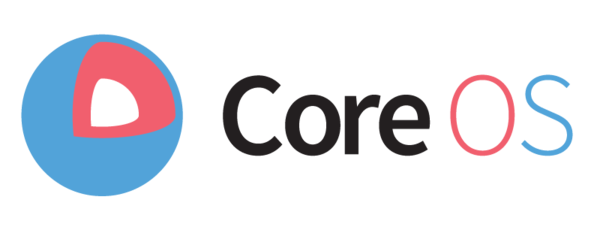
CoreOS is a operating system specifically designed around docker. With some additional tools it is the OS that can be run as a cluster and be setup for High Availabilty environments

Apache Mesos is a cluster manager that simplifies the complexity of running applications on a shared pool of servers.

Fast, isolated development environments using Docker.
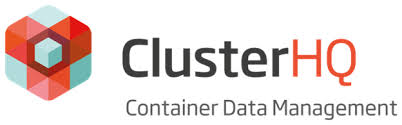
Flocker is a data volume manager and multi-host Docker cluster management tool.
Flynn is a PaaS (Platform as a Service) based upon container technologies. And it can easily handle statefull applications.
WARNING: you might have a lot of questions I don't know the answer to.
https://joind.in/talk/view/11934
@BlackIkeEagle
Senior Webdeveloper - Studio Emma
Archlinux Trusted User
enthousiast about docker